The Delta emulator for iPhone and iPad allows users to play Game Boy and Game Boy Color titles on their iPhone or iPad. However, it is not a god-made emulator, and it can have issues, too, so don’t worry if you have one. Some users may encounter a no-sound issue when trying to play games, and many forums such as Toms Hardware, Reddit, and PCGamer have threads related to it.
Of course, this problem can negatively impact the gaming experience. Without the ability to hear any sounds emanating from the game, it cannot be enjoyable, correct? In this guide, we will explore some potential causes of the no-sound problem in Delta and provide steps to resolve it. You can just read this post till the end to see how easily you can solve this problem and enjoy gaming again.
Possible Causes Behind Delta Emulator No Sound Error:
There are several reasons why you may not be hearing anything from Delta. Since this emulator is not an officially obtained application, it can have issues. The issues aren’t primarily related to compatibility, but rather to other features that disrupt its functionality. The reasons behind this problem can be different for everyone, and we have listed some of the most common reasons below.
- Corrupted game ROM file.
- The Delta software version is outdated.
- Incompatible iOS version.
- Faulty headphones or speaker hardware.
- Missing or corrupt emulator BIOS files.
- There is a conflict with another app accessing the audio driver.
- The issue is due to misconfigured audio output settings in either Delta or iOS.
- There are damaged audio files within the emulated game.
How to Fix the No Sound Issue in the Delta Emulator on iPhone/iPad
There are a few different methods you can try to resolve the Delta emulator sound problem. If you’ve read the reasons listed above, you can get an overview of how things can get complicated. We recommend first checking simple things like headphones, cables, and volume levels before troubleshooting software settings. You can always follow the methods listed below to fix it yourself.
1. Turn off Respect Silent Mode.
If enabled, please respect silent mode, which could potentially mute the sound from the Delta emulator and cause a no-sound issue. When this feature is enabled, your device’s volume respects the physical silent switch and remains muted even when the volume buttons are unmuted. This can inadvertently mute Delta. To resolve it, you can follow the steps below to turn off respect in silent mode.
- Open the Delta Emulator app and click on the Main Menu.
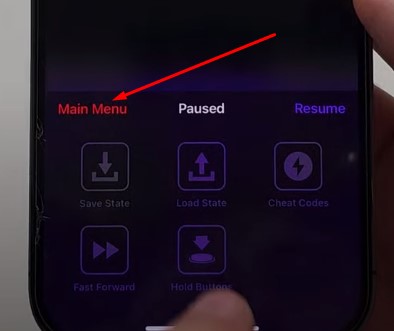
- Now click on the Settings (gear) icon on the top-left corner.
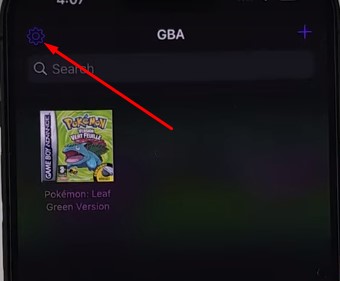
- The Delta Emulator’s settings page will open.
- Scroll down to the game audio.
- If the Respect Silent Mode feature is on, turn it off using the toggle button.
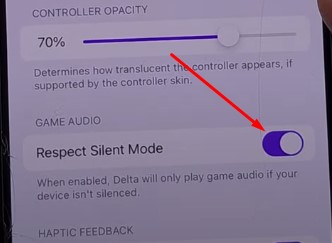
- Once done, restart your devices to make changes.
2. Restart your device.
Temporary software glitches could block the audio in the Delta emulator if your device has been on for a long time. A restart refreshes all running processes and drivers. This may fix corrupted settings, causing no sound not only with Delta Emulator but also with other apps. Try following the quick restart steps outlined below to see if it solves the problem.
3. Disconnect Bluetooth devices.
While playing Delta, having another audio device, such as headphones or a speaker connected via Bluetooth, could disrupt emulator sound. Bluetooth connections sometimes override emulator audio in unexpected ways. Disconnecting any paired Bluetooth accessories is pretty easy, and we hope you already know how to remove or turn off Bluetooth on your device.
First, turn off the Bluetooth and try to play the affected game again. If it works, you can keep the Bluetooth turned off while using the application. If that doesn’t work, you can disconnect a few devices from your smartphone. If you are using earphones or headphones, then disconnect them and try to use the smartphone’s speaker for a while.
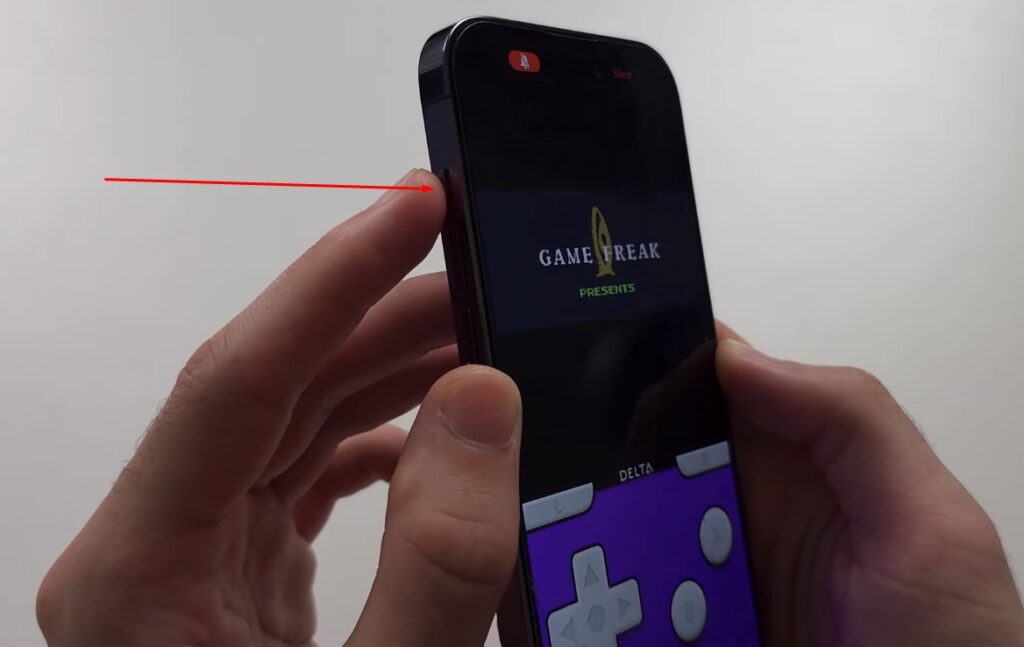
4. Force the app to stop.
Force-stopping and restarting the app can resolve audio issues if Delta is experiencing internal issues or its data becomes corrupted. This can refresh the app’s settings and memory cache. The force-stop procedure has the potential to fix sound without completely reinstalling the app. This method comes in handy to fix minor issues that might arise on your device.
5. Update or reinstall Delta Emulator
Being on an outdated version of Delta could cause compatibility errors, resulting in no sound. Updating to the latest release guarantees the resolution of all bugs. As a last resort, reinstallation may replace any overwritten or broken files to get audio working again. You can get the latest version of Delta Emulator for iPhone, iPad, and Android devices from this website.
6. Turn off sound recognition.
With sound recognition enabled, your device tries to determine what kind of media is playing to suggest actions. In rare cases, this feature could interfere with emulator sound. Many Reddit users have found that turning off this feature can solve their problems. Turning it off per the steps below may help resolve any audio issues in Delta.
- First, open the Settings app, and then click on Accessibility.
- A new page with different settings will appear.
- Scroll down to the Hearing section, and click on Sound Recognition.
- You will now navigate to a new page. Verify if you have activated the sound recognition feature.
- If enabled, turn it off and restart your device.
- While this feature is great, it can sometimes interrupt the sound of the Delta Emulator.
Final Words
Fixing audio problems can sometimes take a bit of trial and error. The winners are those who don’t give up. You should be able to restore your sounds on the Delta emulator by following the basic troubleshooting steps and the guidance provided in this article. Sometimes the game itself might not have sound in it, so ensure you have everything in check before applying the fixes.
Let us know if any of these solutions work or if you have additional questions! We learned these methods by reading reviews from people who have encountered and resolved this issue. Being able to hear those retro Game Boy tunes is an important part of fully enjoying the classic games. Please share your thoughts on this issue with us in the comments.





